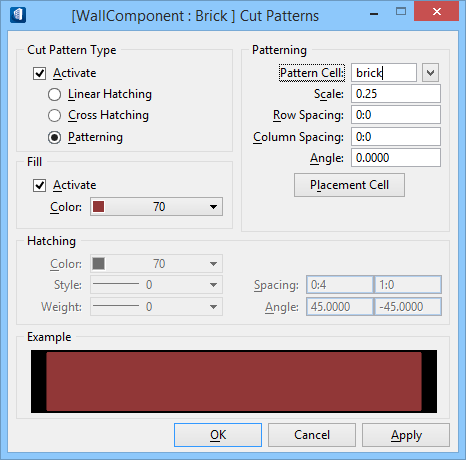| Cut Pattern Type (group box)
|
The following settings define the type of hatching
or patterning of the part.
-
Activate — If on, the section shapes are
hatched or patterned by the
Linear Hatching,
Cross Hatching, or
Patterning methods.
- Linear Hatching
– If on, the section shapes are filled with linear hatching. The
Hatching section of the Cut Patterns
dialog becomes active.
-
Cross Hatching – If on, the section
shapes are filled with cross hatching. The
Hatching section of the Cut Patterns
dialog becomes active.
-
Patterning – If on, the section
shapes are filled with a cell pattern. The
Patterning section of the Cut
Patterns dialog becomes active.
|
| Patterning (group box)
|
Available when the
Patterning setting is selected in the
Cut Pattern Type group box. The following
settings define the pattern that is used to fill the part.
-
Pattern Cell — Displays the cell name
used to pattern the part section. Click the drop down menu arrow button to
select a new pattern cell.
-
Scale — Sets the scale of the cell used
to pattern the part section.
- Row
Spacing — Sets the spacing between the cell pattern rows in the
part section.
- Column
Spacing — Sets the spacing between the cell pattern columns in the
part section.
-
Angle — Sets the angle at which the
individual cell patterns are placed in the part section.
-
Placement Cell — Sets the active pattern
cell. The cell is selected from the active cell library and the selected cell
name displays in the
Pattern Cell field.
|
| Fill (group box)
|
The following settings control the hatch and
pattern fill of the part section.
-
Activate — If on, the part section is
filled with a color.
-
Color – Sets the color used in the
part section fill.
|
| Hatching (group box)
|
Available when the
Linear and
Cross Hatching settings are selected in the
Cut Pattern Type group box. The following
settings define the hatching of the part section.
-
Color — Sets the color used in the part
section hatching.
-
Style — Sets the line style used in the
part section hatching.
-
Weight — Sets the line weight used in
the part section hatching.
-
Spacing — Sets the spacing between each
hatch line.
-
Angle — Sets the angle of the hatching
lines.
|
| Example group box
|
Active pattern, hatch, and fill settings display in
this preview box.
|
| OK
|
Accepts changes and dismisses the dialog.
|
| Cancel
|
Discards changes and dismisses the dialog.
|
| Apply
|
Applies changes without dismissing the dialog.
|